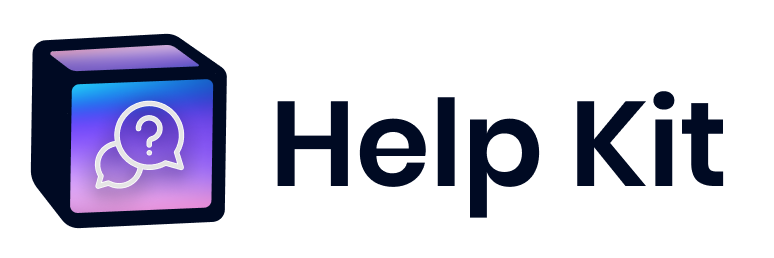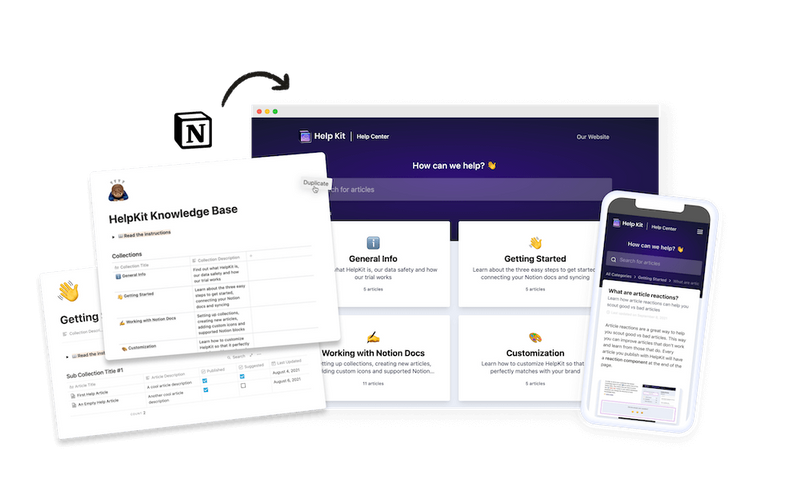Document360 Terms
Article Links
Learn how to add and customize hyperlinks in your Document360 articles to enhance navigation and connectivity.
What are Article Links in Document360?
Adding hyperlinks in Document360 allows you to link text, images, or files to other articles, headings within the same article, or external URLs. This feature enhances navigation and connectivity within your knowledge base, making it easier for users to find relevant information.
Types of Hyperlinks You Can Add
- Search & Link to an Existing Article: Highlight text in your current article and click the link icon in the editor toolbar. Start typing the article name in the search field, select it from the dropdown, and click "Insert" (WYSIWYG editor) or "Ok" (Markdown editor).
- Link to Current Article Heading: Use this feature to link to specific headings (H2, H3, H4) within the same article. Enable H3 and H4 tags in settings if needed.
- Link to Any URL: Highlight text or an image, click the link icon, and enter the desired URL. You can choose to open the link in a new tab.
Adding an Email Link
- Markdown Editor: Use the syntax
[link_text](mailto:email_id).
- WYSIWYG/Advanced WYSIWYG Editor: Click "Insert link," enter the link text and email in the format
mailto:email_id, and click "Insert."
Types of URLs
- Absolute Path/URL: The full web address, including the protocol and domain (e.g.,
https://docs.document360.com/docs/v4/support/chat).
- Relative Path/URL: The path within the same site, starting with a forward slash (e.g.,
/v4/support/chat).
Maintaining Hyperlinks
- Changing Headings: Ensure the hyperlink continues to work by not altering the heading link in the HTML tag.
- Machine Translation: Maintain the same article slug across languages to avoid broken links.
If you use Document360...
You should try HelpKit, a powerful alternative that enhances your documentation process.
Creating links in Notion is way easier with their editor. HelpKit allows you to transform your Notion pages into a professional help center effortlessly.
With HelpKit, you can manage all your documentation needs in one place, enhancing navigation and connectivity with minimal effort. For more insights on HelpKit as a powerful alternative to Document360, check out this review.