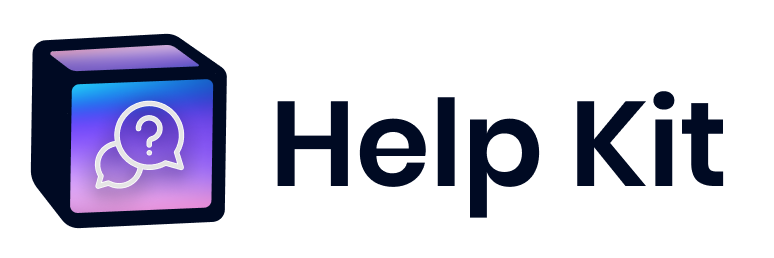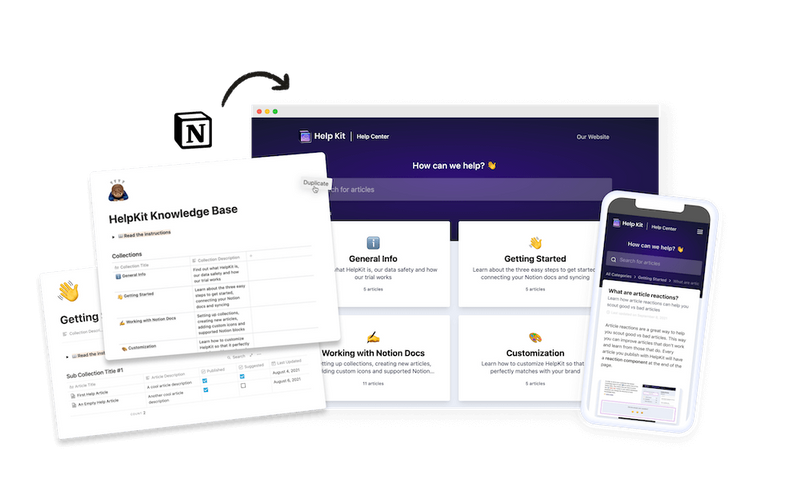Document360 Terms
Categories and Subcategories
Learn how to create and manage categories and subcategories in Document360 to organize your knowledge base effectively.
What are Categories and Subcategories in Document360?
In Document360, categories and subcategories are used to organize and display similar topic articles, acting as folders containing groups of related content. This structure is akin to 'Taxonomy,' where information is grouped and classified systematically.
Using Categories and Subcategories
You can create up to seven levels of categories in Document360, including a root/parent category and six levels of subcategories. This hierarchical organization helps users navigate and find relevant information easily.
Adding Categories in Document360
In Document360, you can easily add a main category (root level) to your workspace using the following method:
Using the 'Create' button:
- From the Knowledge base portal, go to the Documentation icon.
- Click Create (at the top left of the screen) > Category.
- The Create new category module appears.
- Enter a Name for the new category.
- In the Nest category under field, choose the position of the category (root level or inside an existing category).
- Choose the Type of category (Folder, Index, Page, or GitHub).
- Click Create. A new category or subcategory is added.
Adding a Subcategory
To add a subcategory, follow similar steps:
- From the Knowledge base portal, go to the Documentation icon.
- Hover the mouse pointer over the category under which you want to add the subcategory, click the •• (More) icon, and select Add sub category.
- Enter a Name for the new subcategory.
- Choose the Position of the category (root level or inside an existing category).
- Choose the Type of category (Folder, Index, Page, or GitHub).
- Click Create.
Note: Document360 also offers other methods to add categories and subcategories for greater flexibility.
Category Types in Document360
In Document360, categories and subcategories are used to organize and display groups of similar topic articles, acting as folders containing related content groups. There are three types of categories you can add to your knowledge base:
- Folder
- Index
- Page
Choosing Category Type During Category Creation
You can choose the category type when you create a category and switch the category type anytime and any number of times later. To change the category type, go to the desired category, click the Context menu (•••) icon, and select "Change type."
1. Folder
The folder is the primary category type, acting as a simple bucket folder for articles and subcategories. The default folder icon can be changed from a vast collection of assorted icons. This category type does not have a link/URL to the category.
2. Index
This type of category acts as an index to all the articles in the folder. A URL is generated for this category type, which can be accessed and shared with end-users. It contains the list of articles, their titles, contributors, last update dates, statuses, and tags.
Bulk operations: The index category page also allows for bulk operations such as hide, unhide, delete, publish, and move on articles within that particular category. When the reader clicks on the index category type, it provides a bird’s eye view of the articles in the category, including the category title, the number of articles, and the contributors.
3. Page
This category type is similar to the articles you create under categories in your project. You can write the page content using the editor (Markdown, WYSIWYG, or Block), change the page title, slug, and perform all other actions typical of articles in Document360.
Frequently Asked Questions (FAQ)
What are categories and subcategories in documentation?
Categories represent broad topics, while subcategories provide more specific divisions within those topics. This organization makes it easier for users to navigate and find relevant information.
How do categories and subcategories differ?
Categories are broad groupings, while subcategories are more specific divisions within those groupings.
Why do I need subcategories?
Subcategories help segment the articles for better understanding, accessibility, and navigation.
Can I customize the categories and subcategories?
Yes, Document360 allows you to create, edit, and delete categories and subcategories according to your organizational needs. You can also customize the category icons.
How can categories and subcategories improve knowledge base usability?
Categorizing articles into logical groupings simplifies the browsing experience for readers, ensuring they quickly find the information they seek without getting lost in unrelated articles.
Can a single article belong to multiple categories or subcategories?
Yes, you can display one article in multiple categories or subcategories using the "Replicate" option available in Document360.
What is the best practice for naming categories and subcategories?
Use clear and descriptive names that reflect the content. Avoid jargon and ensure the naming convention is user-friendly for easy navigation.
How should I organize my categories and subcategories for optimal user experience?
Organize categories and subcategories based on logical relationships and user needs, using a tree-like structure starting with broad categories and further dividing them into specific subcategories.
Can I apply different access permissions to certain categories or subcategories?
Yes, Document360 offers role-based content access control, allowing you to restrict access to specific categories or subcategories.
Is it possible to reorder categories and subcategories after they are created?
Yes, Document360 enables you to rearrange the order of categories and subcategories with a simple drag-and-drop interface.
If you use Document360...
You should try HelpKit, a powerful alternative that enhances your documentation process.
HelpKit allows you to create categories and subcategories super easily right inside a Notion table. Creating categories has never been easier than inside Notion. With HelpKit, you can transform your Notion pages into a professional help center effortlessly.
HelpKit also provides full-text search support, analytics, and an embeddable widget for instant setup and integration. For more insights on HelpKit as a powerful alternative to Document360, check out this review.