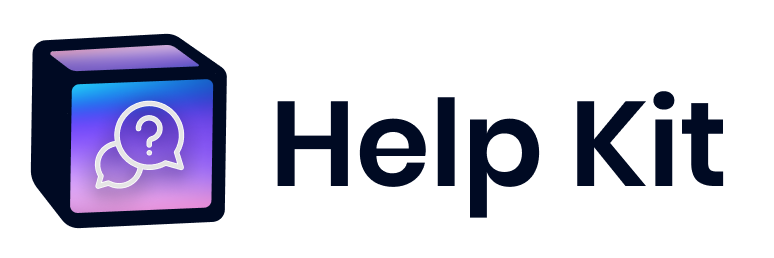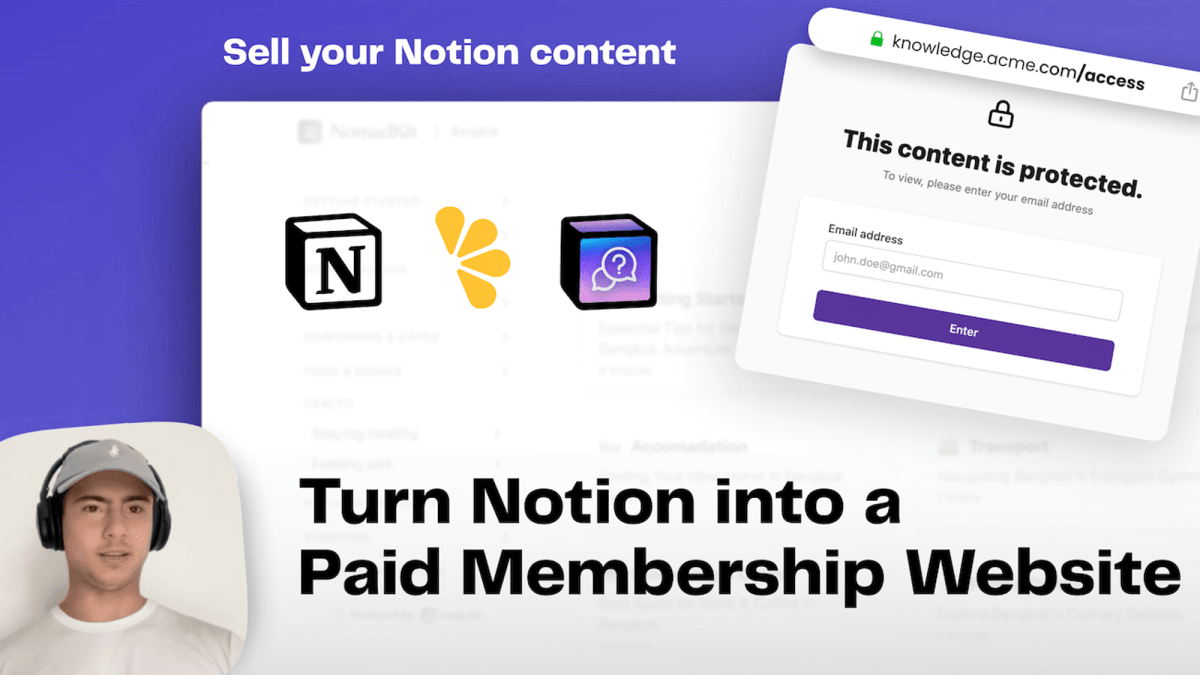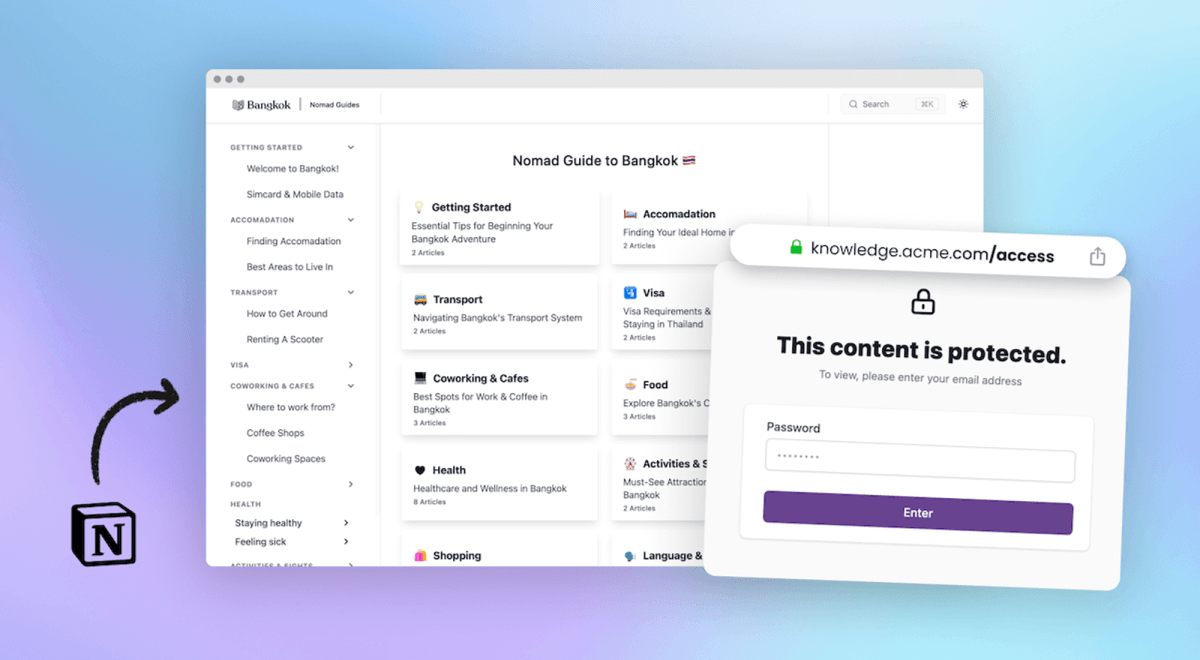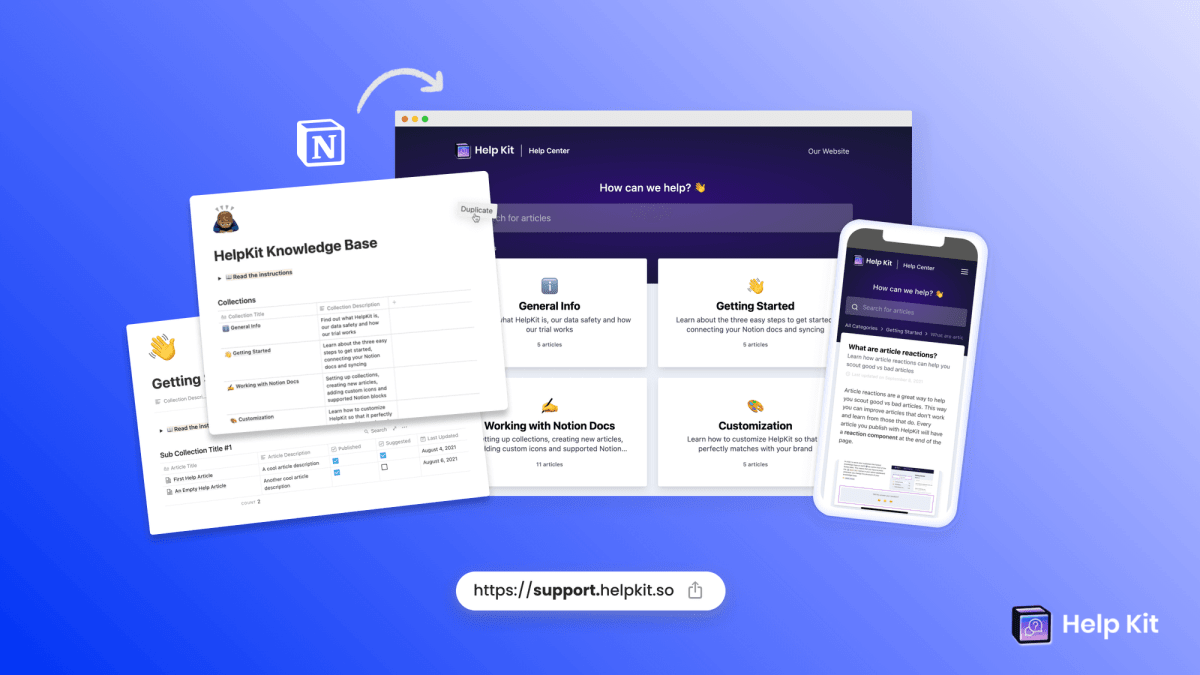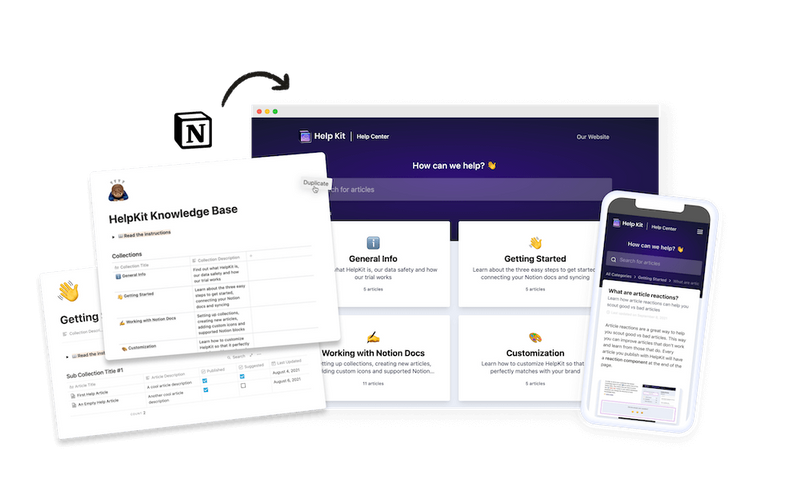How to Create a Members-only Notion Site with an Email List
• 5 min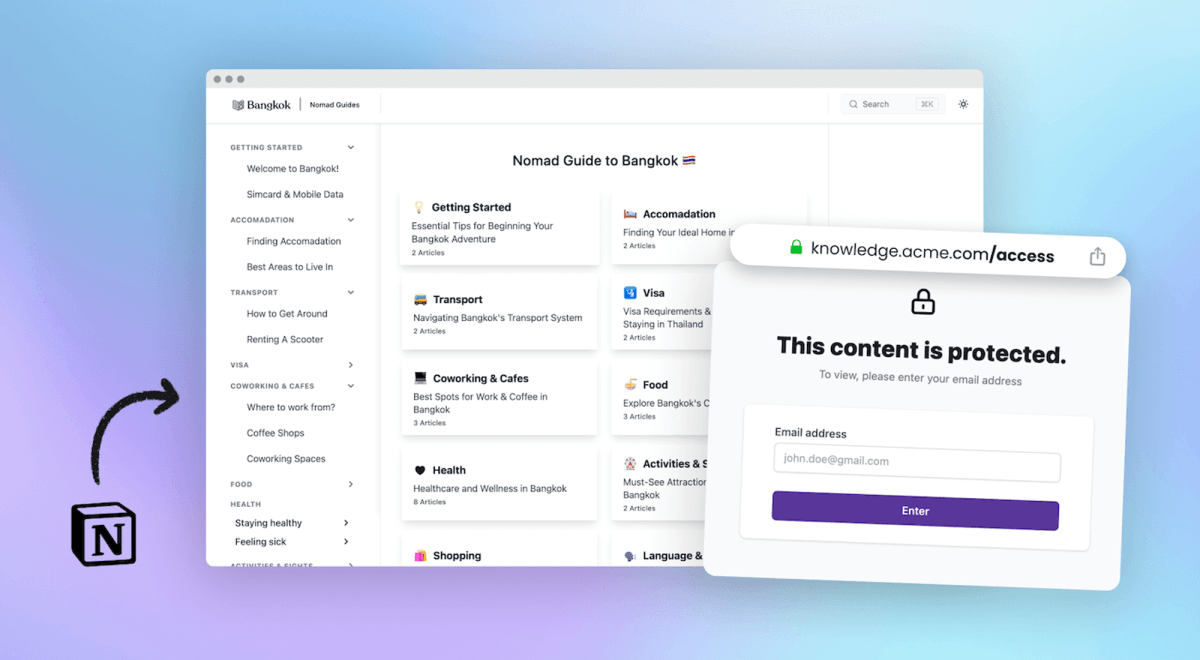
Whether you're using Notion to manage an internal employee database, distribute exclusive content, or anything in between, controlling who gets access to your content is essential. In this post, we will delve into how the Notion email restricted access list feature functions and how straightforward it is to implement. Let's explore how you can effortlessly manage membership access to your Notion site with HelpKit's seamless integration.
Why Restrict Access to Your Notion Content with an Email List?
- Exclusive Member Access: By using HelpKit to integrate a restricted email access list, you create an exclusive environment for your Notion content. This ensures that only approved members can view your sensitive or premium information.
- Precise Control Over Users: With HelpKit, you hold the keys to your content. You decide who gets on the list, and can update it anytime, giving you total control over access. Your
- Easily connected with Zapier and Make: Your restricted email list is a simple Notion databse that lives in your Notion workspace. That means you can easily connect Zapier/Make to it and automatically add/remove members to your email list based on your custom events.
- Maintaining Brand Integrity: Incorporating your Notion pages into your website through HelpKit not only secures your content but also maintains a consistent brand image. It offers a professional look and feel, enhancing your audience's trust.
- Simplified Access Management: HelpKit is renowned for its user-friendly interface, making the management of your email list straightforward and efficient. It's about streamlining your process while ensuring robust access control.
HelpKit: Your Solution for Members-only Access to Your Notion Site
HelpKit transforms your Notion pages into a customizable, professional help center or documentation-style website, complete with analytics, search insights, article feedback, and more. Simply create your content in Notion, and let HelpKit handle the rest. Tailored for Notion users who prioritize both security and simplicity, HelpKit is a no-code tool that seamlessly integrates with your Notion setup, enabling you to manage access via an email restricted list. It stands as an ideal solution for controlling access to your Notion site based on member verification, ensuring that only approved email addresses can view your exclusive content.

How Does the Login Flow Look Like for a User?
Let’s have a look at the login flow for accessing an restricted email list site created with HelpKit.
- On the first page visit of your main site or any article site your user will be redirected to the access page /access. The page will look like this:
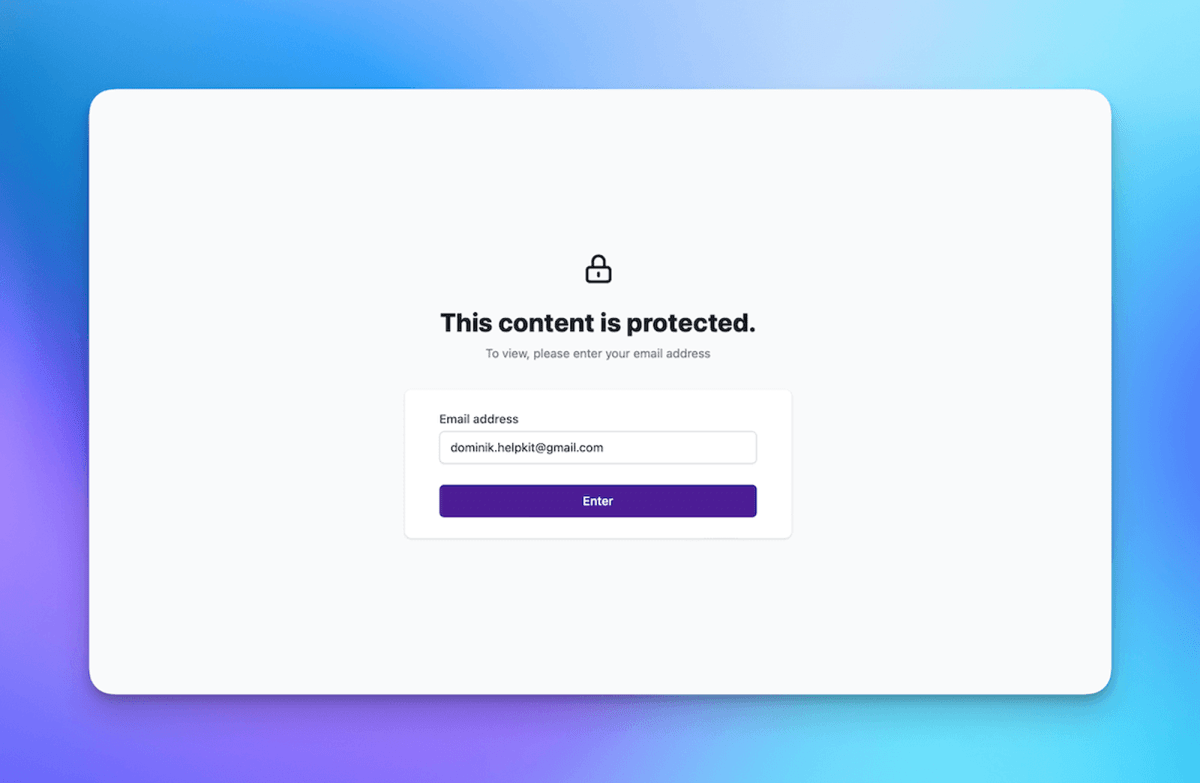
- After the user has submitted their email, HelpKit will check if the user is part of the email list. If yes, a magic login link is sent to their email address:
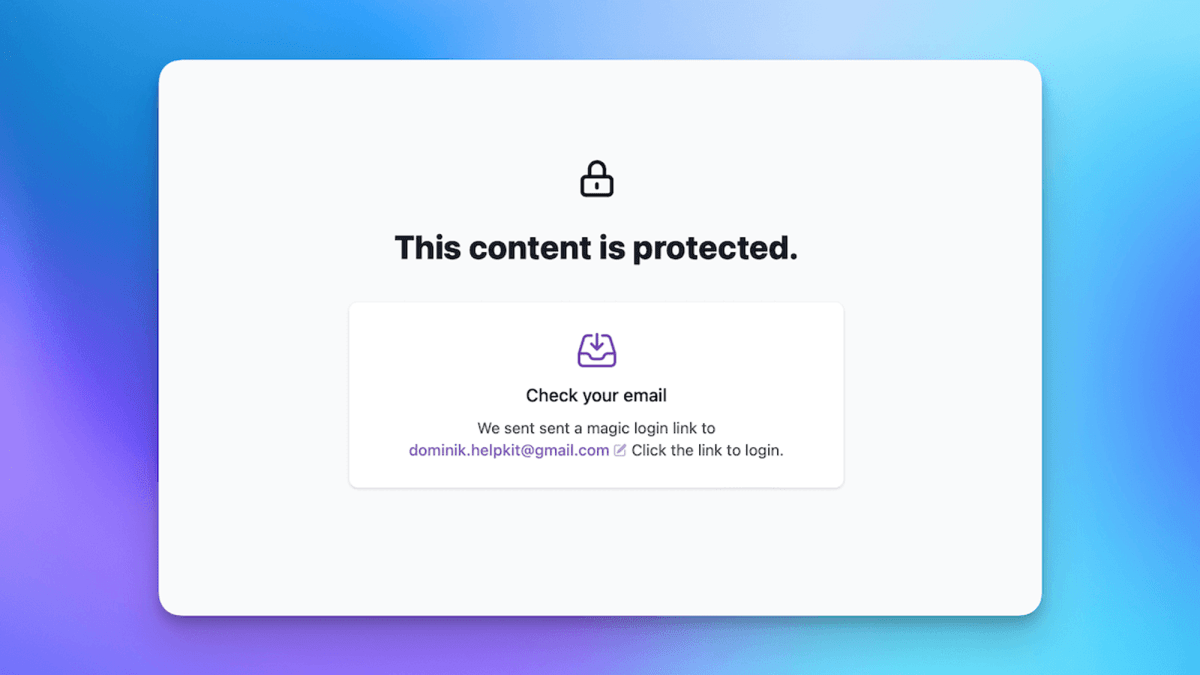
- The user then has to navigate to their email inbox and click the generated login link:
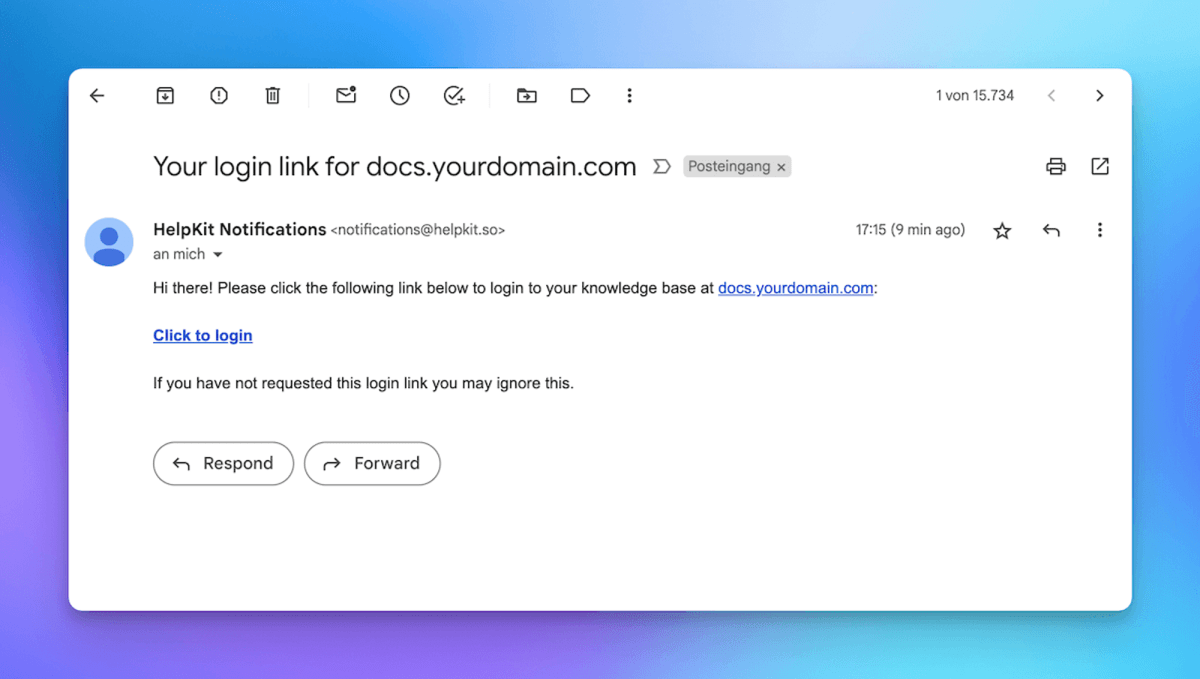
- After clicking the link, the user is redirected to the site where they will be automatically authenticated and logged in:
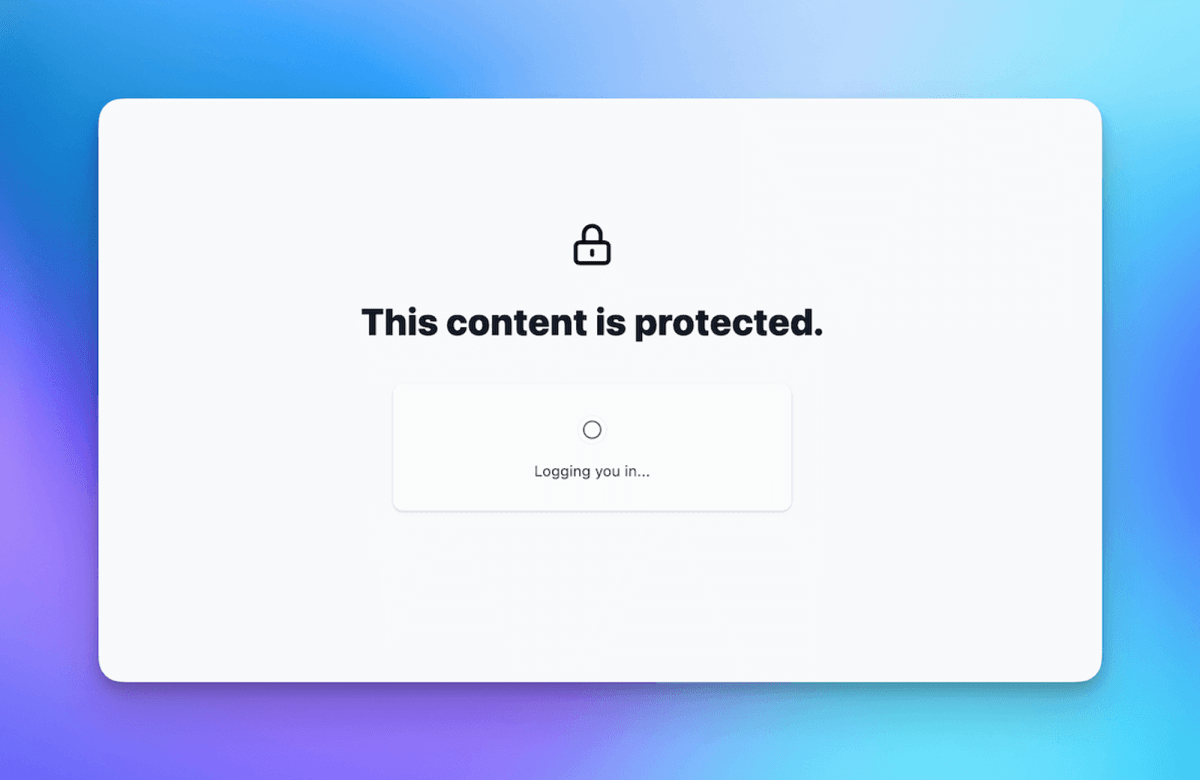
- That’s it! HelpKit will keep the user logged-in until they are removed from the email list, their status is disabled, the user clicked the
logoutbutton in the footer or 7 days have been past.
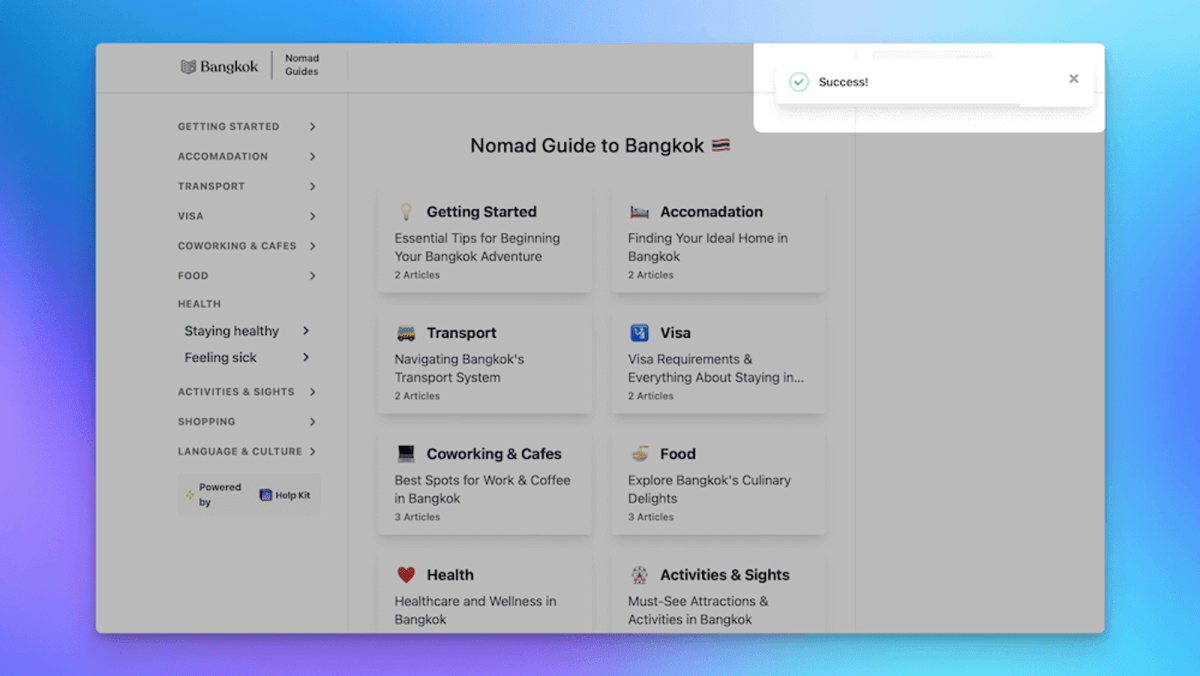
Need even more details? Find out more in our dedicated support article.
How to Setup the Email List Protection with HelpKit
Establishing email list protection for your Notion site through HelpKit is super straightforward. Begin by signing up for a HelpKit account and connecting it to your Notion workspace. Next, navigate to the 'Notion Email List' option within HelpKit. Here, you'll integrate your Notion database containing the email list. Once set up, access to your chosen Notion pages will be exclusively granted to the individuals on your email list, ensuring a secure and member-specific experience. Looking for a more visual, step-by-step guide? Don't worry, we have that covered too.
- Create an HelpKit account and connect your Notion template.
- Navigate to
Settings/Protected Accessand selectNotion Email List:
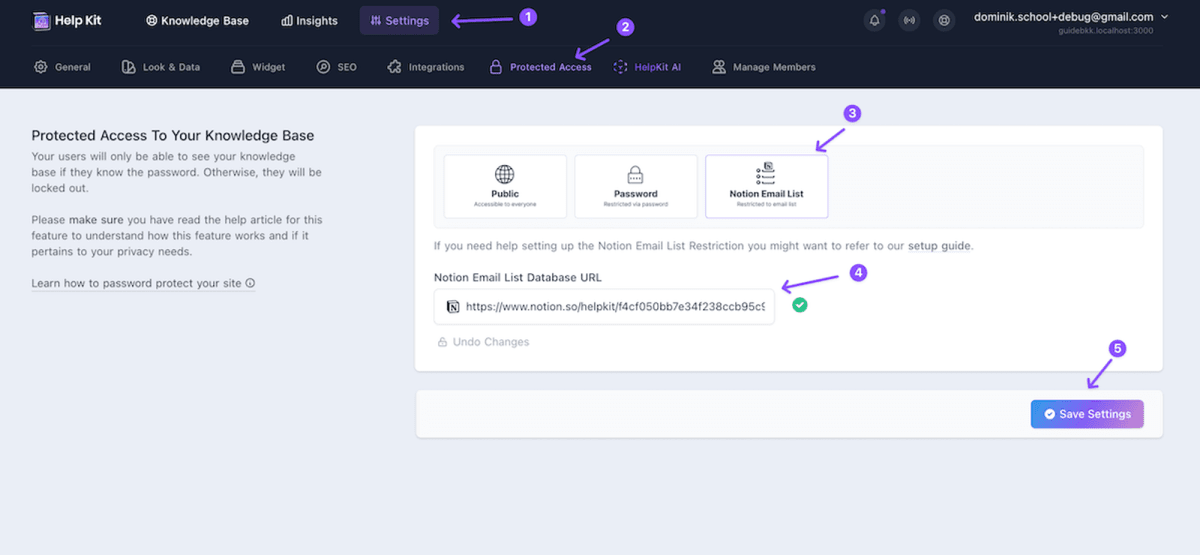
- Duplicate our Restricted Email List Notion template to your own Notion workspace.
- Click the Share button in the top right corner of your duplicated Notion template and select publish:
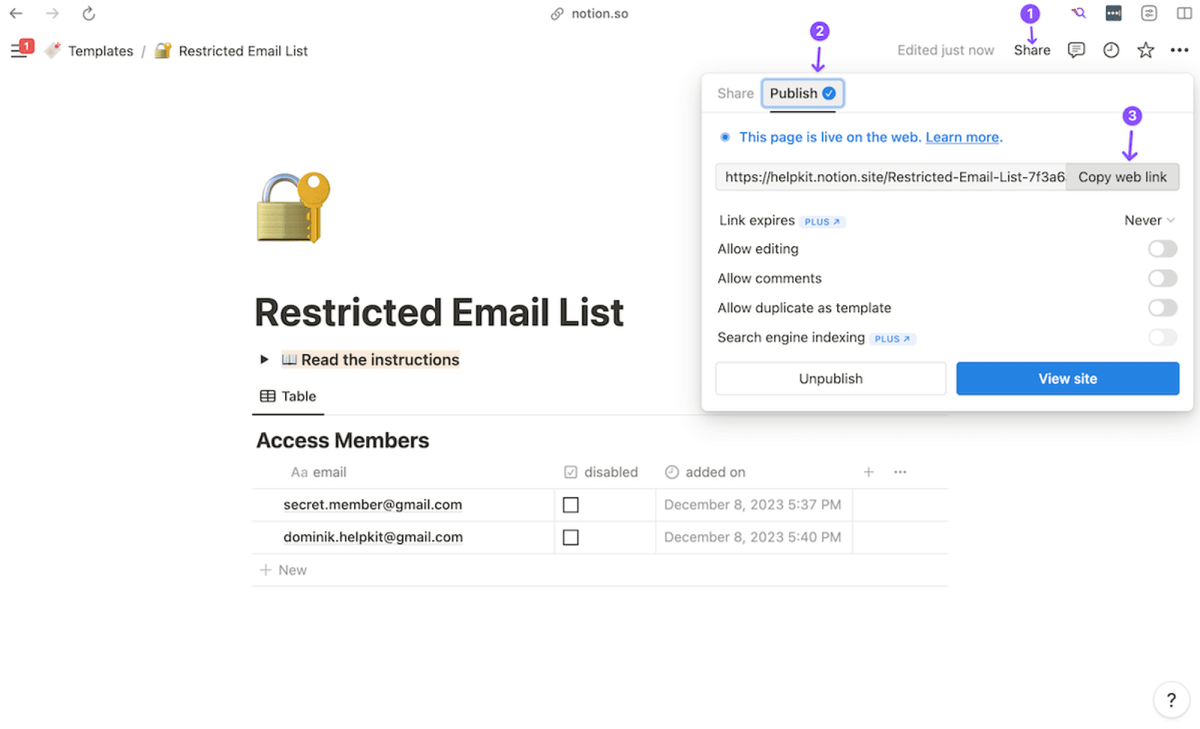
- Copy the Notion page URL and paste it into the input field.
- Wait until HelpKit shows you the success dialog. Should you encounter an an error please make sure you have not modified the
emailanddisabledfield in your Notion database:
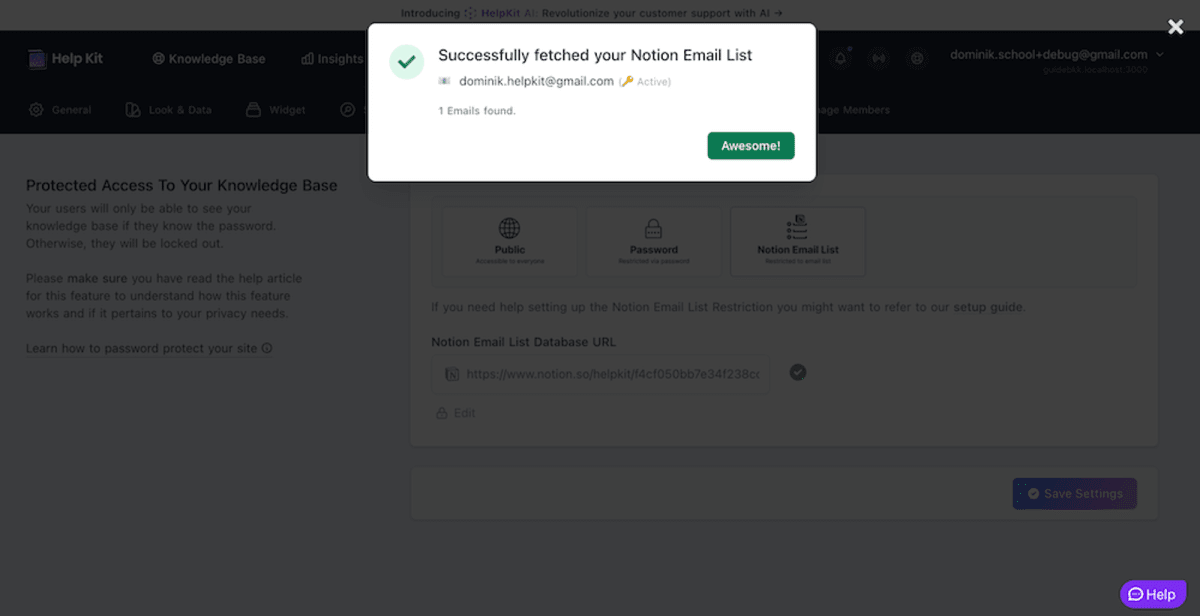
- Hit the
Save Settingsbutton.
- That’s it! Your site is now protected and only users that are added to your Notion email list have access to your site.
Automating your Notion email list with Zapier or Make
To further automate and simplify the management of your email list, we recommend leveraging the capabilities of Zapier or Make (formerly Integromat). These platforms can connect your Notion email list database with various third-party tools such as membership tools, CRM systems and more. This allows you to automate the process of adding or removing members.
- Choose Your Integration Platform: Decide whether to use Zapier or Make based on your preference or existing workflow. Both platforms offer robust integration capabilities but might differ in specific features or supported apps.
- Connect to Notion: Set up your chosen platform to connect with your Notion account. This will involve authenticating your account and granting necessary permissions.
- Select Your Trigger and Action: In Zapier or Make, create a new automation ('Zap' in Zapier or 'Scenario' in Make). The trigger will be an event in your third-party tool (like a new member sign-up), and the action will be updating the Notion email list database.
- Configure Membership Logic: Define the conditions under which users are added or removed from the Notion email list. This can be based on membership status, payment confirmation, or other relevant criteria from your third-party tool.
- Test and Activate: Before fully implementing, test the automation to ensure it works as expected. Once confirmed, activate the automation to start managing your email list seamlessly.
Alternative Protected Access Options With HelpKit
While we've focused on the convenience and security of using an email list to restrict access to your Notion pages, it's worth noting that HelpKit offers another robust option for securing your content. Password protection is a straightforward, yet effective way to safeguard your Notion pages. It's perfect for those who prefer a single access key for all users. Learn more about how you can easily implement password protection on your Notion pages with HelpKit.
Conclusion
The Notion email restricted access list, complemented by HelpKit's integration, offers a secure and efficient way to manage member-only access to your Notion site. Our tool makes it easier than ever to control who gets access to your content, enhancing the exclusivity and security of your digital resources. With us, you can rest assured that your Notion site remains a members-only hub, seamlessly blending into your website for a unified brand experience.
Frequently Asked Questions
Can You Restrict Notion Content Access with an Email List?
Definitely! Restricting access to your Notion content via an email list is not only possible but also incredibly straightforward with HelpKit. Whether you're well-versed in tech or just getting started, HelpKit makes the process a breeze. With a few simple clicks, you can connect your Notion account with HelpKit and begin setting up your email access list. This feature enables you to selectively grant access to your Notion powered HelpKit sites, from exclusive member-only areas to sensitive corporate data, with ease and precision.
What Are the Practical Uses of an Email Restricted Notion Site?
An email-restricted Notion site opens diverse possibilities. It’s perfect for content creators aiming to offer exclusive materials to subscribers or members. Imagine a portal to your specially crafted content, accessible only to those on your email list. It's also ideal for businesses and organizations that need to keep sensitive data under wraps, allowing access solely to designated individuals. This method enhances both security and confidentiality, aligning with your organizational needs.
How Does Integrating Zapier or Make Enhance the Email List Management for Notion Sites?
Integrating Zapier or Make with your HelpKit-managed Notion site elevates the efficiency and automation of your email list management. These powerful tools connect your Notion database to a wide array of other applications and services, enabling you to automate the process of adding or removing members from your email list. For instance, when a new member signs up through your website or a payment is processed for a subscription, Zapier or Make can automatically update your Notion email list. This integration not only saves time but also ensures that your member list is always current and managed seamlessly, providing a dynamic and responsive user experience.
What Sets Apart HelpKit's Email List Access Feature for Notion?
HelpKit's email list access feature stands out with its user-friendliness, seamless integration with Notion, and a no-code setup. It's crafted for simplicity and efficiency, ensuring that securing your Notion pages is straightforward, even for those without a technical background.
How Easy Is It to Set Up Email List Access in HelpKit?
Setting up an email list access in HelpKit is exceptionally user-friendly. It involves a few easy steps to link your Notion workspace and configure the email list, accessible to users of varying technical skills.
Does HelpKit Support Brand Consistency in Notion Sites with Email List Access?
Absolutely! Using HelpKit to manage email list access for your Notion pages ensures that your brand remains consistent and prominent. Your content is displayed within your custom domain, offering a unified brand experience to your audience while maintaining controlled access.